| | |
| Selection Controls |
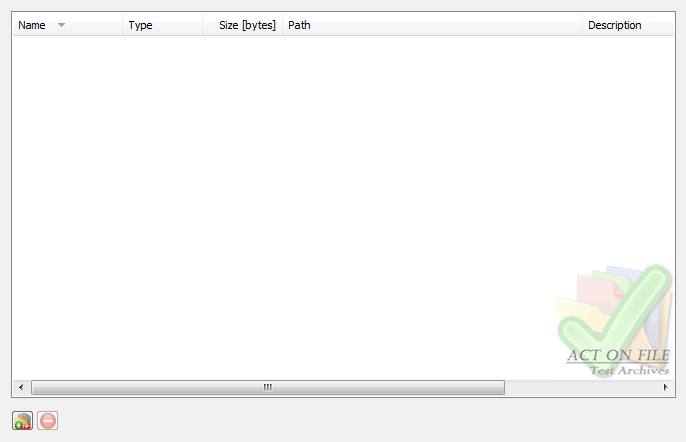 |
|
|
These controls are used to select and display the files and folders for the operation. In addition to the Add Files, Add Folders and Remove buttons, you can use the standard clipboard, drag and drop, and keyboard operations.
|
| Operation Controls |
 |
|
|
These controls determine the level of detail in the test report(s) and whether there should be any alternative actions in case of errors.
|
| Open Archives With Errors | Set this checkbox to open any archive with errors with the Open Archive functionality. The Open Archive functionality may help to fix some types of errors, but there are cases when archives are heavily corrupted and will not be able to be opened, edited or repaired. |
| Short Report | The functionality always creates a report containing the findings from the test. Set this checkbox to request short reports. Clear this checkbox to request normal reports. Normal reports list the status of every file in the archive. Short reports specify only the overall status of the archive. |
| Window Controls |
 |
|
|
These controls have generic meanings.
|
| On Top | Sets and clears the Always On Top flag on the window. This checkbox adds or removes the window from the group of Top-most windows. |
| OK | Commits to work and test the selected archive(s). |
| Cancel | Closes the window without doing any work. The last selected properties are stored. |