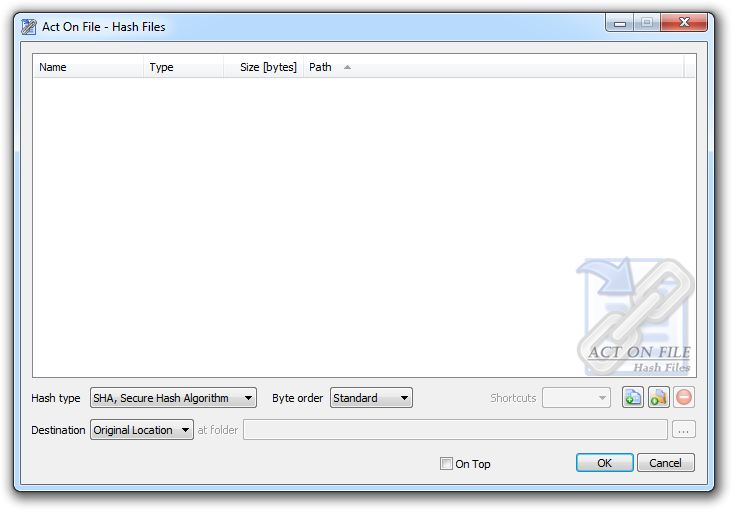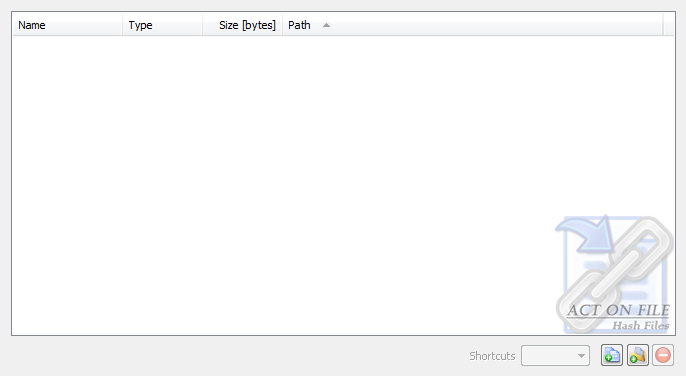| | |
| Selection Controls |
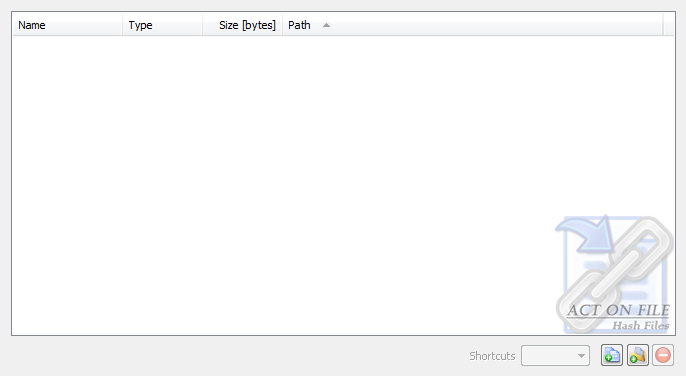 |
|
|
These controls are used to select and display the files and folders for the operation. In addition to the Add Files, Add Folders and Remove buttons, you can use the standard clipboard, drag and drop, and keyboard operations.
|
| Shortcuts | Select the behavior of the functionality in respect to any shortcuts that might be present in the selected folders. |
| Target | Any shortcut located in selected folder will be dereferenced and its target file or folder will be treated as if it were selected. |
| Ignore | Any shortcut located in selected folder will be ignored. |
| Operation Controls |
 |
|
|
These controls are used to control the operation of the module and thus directly affect results.
|
| Hash type | Select the algorithm to be used to create the hash. |
| SHA, U.S. DSA Secure Hash Algorithm | This algorithm generates a 160-bit hash value. |
| MD2, Message Digest | This algorithm generates a 128-bit hash value. |
| MD4, Message Digest | This algorithm generates a 128-bit hash value. |
| MD5, Message Digest | This algorithm generates a 128-bit hash value. |
| Byte Order | The hash can be stored in its Standard or its Reversed byte order. The Byte Order is important when comparing hashes. Be cautious as different platforms may produce reversed hash codes. For example, a hash generated on an a native Intel platform may read, for example, "1234", whilst on a network-standard platform it may read "4321". |
| Standard | Produce hashes in their standard byte order. |
| Reverse | Produce hashes in their reverse byte order. |
| Destination Controls |
 |
|
|
These controls are used to direct the location at which the the module will save the hashes.
|
| Destination | Select the output type and location. |
| Show as Text | Each file and its Standard and Reverse hash are displayed in a window and can be visually compared or otherwise used. |
| Common Place | All produced hashes are stored in the target folder and are named "[hashes filename].[hashes extension].hash". Caution is required as hashes with matching names may overwrite each other. |
| Original Location | The hashes are deposited in the same folder in which the hashed file resides and are named "[hashed filename].[hashed extension].hash". |
| Reflecting Tree | The directory structure of the selected files and folders will be replicated under the selected target destination folder. Each produced hash is named "[hashed filename].[hashed extension].hash" and is deposited in the newly created folder respective to the hashed file containing folder. |
| at folder | Select folder to be used for the "Common Place" and "Reflecting Tree" options. |
| Window Controls |
 |
|
|
These controls have generic meanings.
|
| On Top | Sets and clears the Always On Top flag on the window. This checkbox adds or removes the window from the group of Top-most windows. |
| OK | Commits to work and creates the required hashes. |
| Cancel | Closes the window without doing any work. The last selected properties are stored. |