 |
Erase Drives - Irrecoverably Destroys The Data On Entire Drives.
|  |
|
|
| This section discusses the Erase Drives functionality of the Eraser module. |
The Erase Drives functionality of the Eraser module is used to truly (irrecoverably) delete any information on entire drives. As described in the
introduction to the Eraser module, files and folders that are deleted in a normal manner (after emptying the
Recycle Bin) are simply marked as deleted, and thus are no longer accounted for. However, the information which they contain remains on the disk for indefinite length of
time until it is overwritten. Thus, until completely overwritten, deleted files could be partially or fully restored using suitable software tools. As mentioned in the
introduction, even when overwritten, information may be recoverable unless it is Truly Deleted.
The Erase Drives functionality of the Eraser module is used to truly delete any data on a drive by overwriting the entire drive from 1 to 255 times with random data.
Whenever a drive is being decommissioned (or even only emptied of sensitive information), it must be truly erased using the Erase Drives functionality as a security
measure, even if the sensitive information has been stored encrypted. This is particularly important when decommissioning drives, as private data may have been cached
on the drive and be easily available for restoration when there is the "know how" and suitable tools. Even if all information has been stored in an encrypted format,
it is still good practice to use the Erase Drives functionality on the drive so that files cannot be recovered, stopping the possibility of any future decryption attacks.
The Erase Drives functionality of the Eraser module is important when discarding old computers, hard drives, flash drives or other types of media devices.
|
| Capture: Erase Drives |
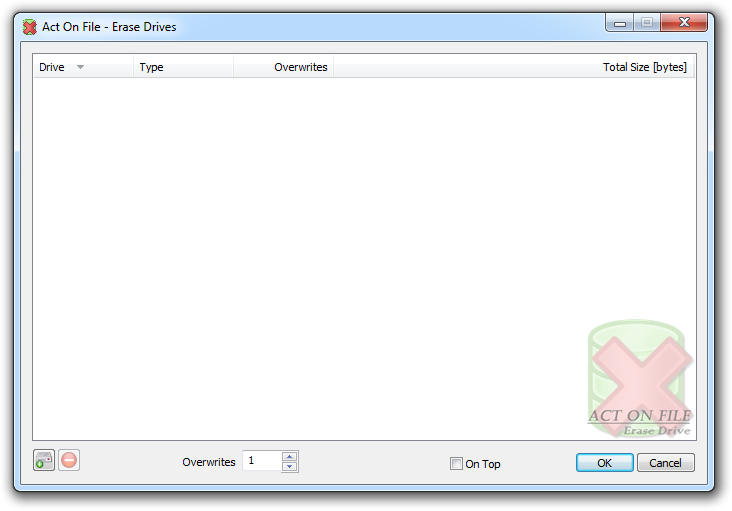 |
|
Operation |
To Erase Drives, select them in the selected items control of the Erase Drives functionality. Set your preference for the number of overwrite passes and click OK to
start the erase drives process. It is slightly more complicated to erase the sensitive information on a system drive, since the drive is still in use. To do it, one
can follow the following or similar steps:
- Use the True Delete functionality to true delete all sensitive files and folders on the system drive.
- Use the Erase Scraps functionality on the file to true delete any data scraps on the system drive.
- If required, the following steps may be also applied:
- Create a new partition on the newly-cleaned space on the system drive.
- Install a new instance of the operating system on the new partition.
- Launch the newly installed operating system and install Act On File on it.
- Erase the former partition that contains the previous operating system using the Erase Drives functionality.
This could also be achieved by installing the Operating System on a second drive on the system, or connecting the former
system drive as a secondary drive on another computer for the purpose of applying the Erase Drive functionality on it.
|
Controls |
| | |
| Selection Controls |
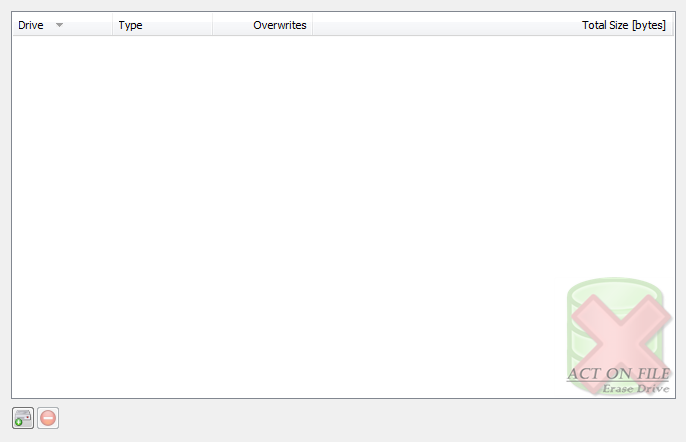 |
|
|
These controls are used to select and display the drives for the operation. In addition to the Add Drive and Remove buttons, you can use the standard clipboard, drag and drop, and keyboard operations.
|
| Operation Controls |
 |
|
|
These controls determine the operation and behavior of the functionality.
|
| Overwrites | Enter the number overwrite passes, from 1 to 255. |
| Window Controls |
 |
|
|
These controls have generic meanings.
|
| On Top | Sets and clears the Always On Top flag on the window. This checkbox adds or removes the window from the group of Top-most windows. |
| OK | Commits to work and truly delete any information on the selected drives. |
| Cancel | Closes the window without doing any work. The last selected properties are stored. |
|
|