| | |
| Selection Controls |
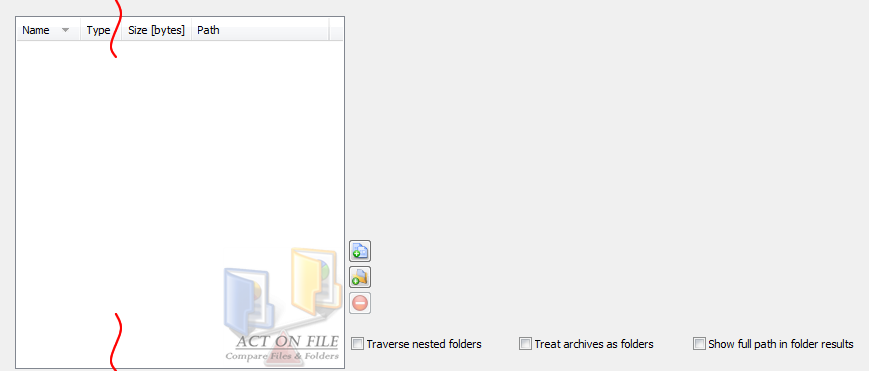 |
|
|
These controls are used to select and display the files and folders for the operation. In addition to the Add Files, Add Folders and Remove buttons, you can use the standard clipboard, drag and drop, and keyboard operations.
|
| Traverse nested folders | Set this checkbox to request from the module to compare all items in the whole directory tree beneath any selected folder and not only the items immediately under the selected folder. |
| Treat archives as folders | Set this checkbox to request from the module to treat any archive as a folder, and the files and folders in the archive as if they are an intrinsic part of the file system. Clear this checkbox to have the module treat any archive as a file. |
| Show full path in folder results | When listing a folder, all files contained in it are listed in the folder column. Set this checkbox to show the full path for every contained item or clear it to show only the relative path starting from the folder. |
| Operation Controls - Compare Conditions |
 |
|
|
These controls are used to control the operation of the module and thus directly affect results.
|
| Logical Operator combo-box | Select the logical operator to be used when more than one comparison criteria is selected. |
| AND - conditions | Use logical AND - all selected conditions must match. |
| OR - conditions | Use logical OR - at least one selected conditions must match. |
| Content | Compare files and folders by content. |
| Name | Compare files and folders by names. |
| Size | Compare files and folders by sizes. |
| Attributes | Compare files and folders by attributes. |
| Creation Time | Compare files and folders by creation times. |
| Last Write Time | Compare files and folders by last write time. |
| Last Access Time | Compare files and folders by last access time. |
| Results Controls |
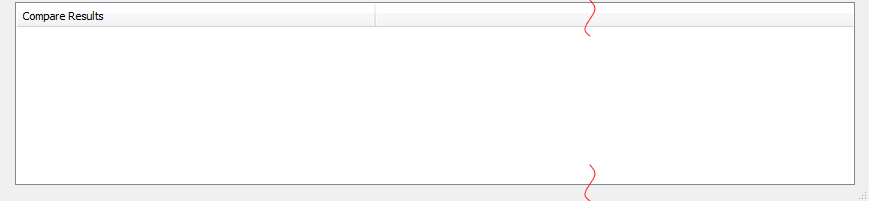 |
|
| and also The Selected Match/Equivalence-Class View |
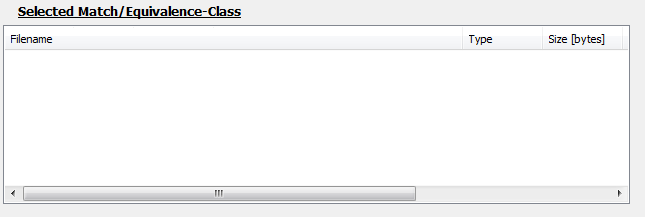 |
|
|
These controls are used to display the results and the selected matching line.
|
| and also the Selected Match/Equivalence-Class view Context Menu |
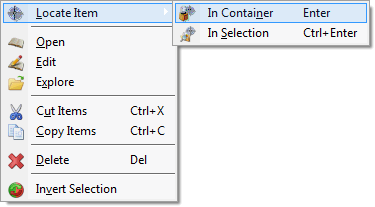 |
|
|
This context menu is used to manipulate any matching items selected in the Selected Match/Equivalence-Class view.
|
| Locate Item | Locate the selected item: (1) In Container - on the disk or inside of an archive; (2) In Selection - in the selection view control, if the item is present there (items contained in a selected folder or archive are not visible in the selected items view). |
| Open | Execute "Open" shell command on the selected item. |
| Edit | Execute "Edit" shell command on the selected item. |
| Explore | Execute "Explore" shell command on the selected item. |
| Cut Items | Cut the items; same as if the cut was performed in the item container. |
| Copy Items | Copy the items; same as if the copy was performed in the item container. |
| Delete | Delete the items; same as if the delete was performed in the item container. |
| Window Controls |
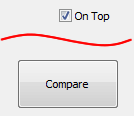 |
|
|
These controls have generic meanings.
|
| On Top | Sets and clears the Always On Top flag on the window. This checkbox adds or removes the window from the group of Top-most windows. |
| Compare | Commits to compare the selected items. |