 |
True Delete - Irrecoverably Destroy Files and Folders to Make Them Unrecoverable and Unrecognizable.
|  |
|
|
| This section discusses the True Delete functionality of the Eraser module. |
The True Delete functionality irrecoverably destroys data and changes the properties of true deleted files and folders so that they become unrecoverable and
unrecognizable. As described in the introduction to the Eraser module, when files and folders are
deleted they are simply moved to a dedicated folder called the Recycle Bin. The Recycle Bin is pretty much a normal folder, except in that it is used by the system
to store "deleted" files and folders. This allows deleted files to be restored easily before the Recycle Bin is emptied by simply moving the files out of that
dedicated Recycle Bin folder. However, after emptying the Recycle Bin, it appears as if the files and folders are indeed deleted since they are no longer visible
and their sizes are no longer accounted for. In reality, when the Recycle Bin is emptied, the deleted files and folders are only renamed using a forbidden character
and thus they are marked as deleted and no longer considered as valid files and folders. However, their entire contents are still on the drive and over time, as new
data is stored on the drive, parts from the "deleted" files are gradually overwritten. Thus, until completely overwritten, deleted files could be partially or fully
restored using suitable software. As mentioned in the introduction, it is possible that even when overwritten, information may be still recoverable unless it is Truly
Deleted. For drives which do not support Recycle Bin folder, the normal delete operation works in the same manner but without temporary storing the files in a dedicated
Recycle Bin folder.
True Delete is important to use and truly destroy any deleted information whenever handling sensitive data. Even when sensitive information has been stored encrypted,
it is good practice to delete it using the True Delete functionality so that files cannot be recovered and stopping the possibility of any future decryption attacks.
|
| Capture: True Delete |
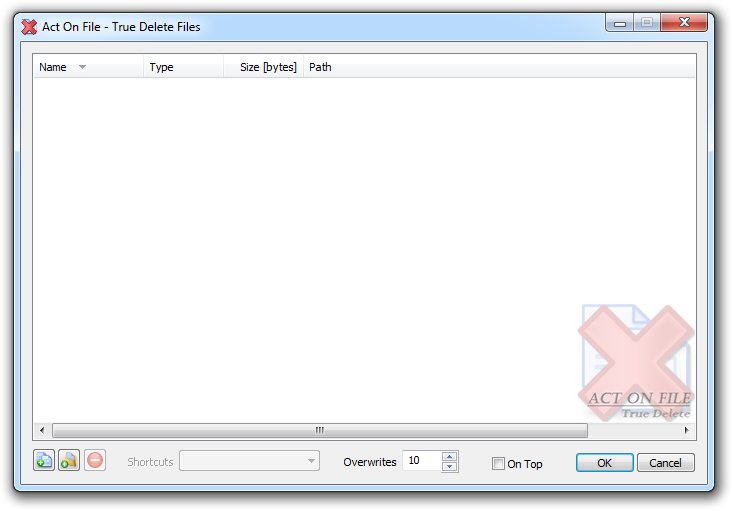 |
|
Operation |
|
To true delete files and folders, select them in the selected items control of the True Delete functionality. Set your preference for the number
of overwrite passes on the selected files and folders, and the files and folders that they contain, and click OK to start the true delete process.
|
Controls |
| | |
| Selection Controls |
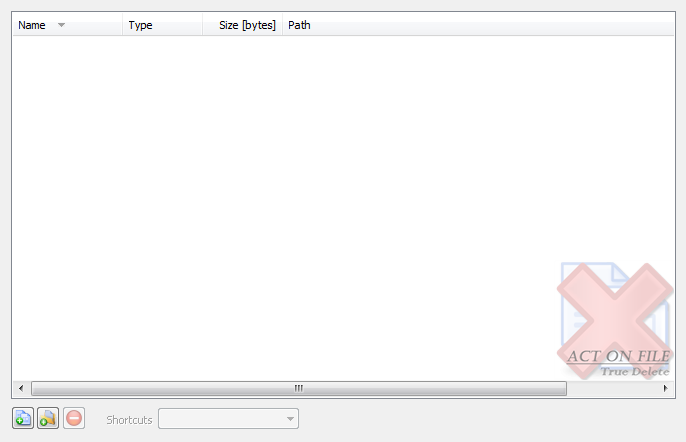 |
|
|
These controls are used to select and display the files and folders for the operation. In addition to the Add Files, Add Folders and Remove buttons, you can use the standard clipboard, drag and drop, and keyboard operations.
|
| Shortcuts | Select the behavior of the functionality in respect to any shortcuts that might be present in the selected folders. |
| Erase shortcut & target | Any shortcut located in selected folder will be first dereferenced and then it and its target file or folder will be truly deleted. |
| Erase shortcut only | Any shortcut located in selected folder will be truly deleted. |
| Operation Controls |
 |
|
|
These controls determine the operation and behavior of the functionality.
|
| Overwrites | Enter the number of times to overwrite the data of any file being deleted with continually generated random data. In the process of true deletion, files are enlarged with a small random size and all file attributes including file-times, filename and extension are also changed randomly. Thus, true deleted files and folders are both unrecoverable and unrecognizable. The number of overwrite passes is from 1 to 255. |
| Window Controls |
 |
|
|
These controls have generic meanings.
|
| On Top | Sets and clears the Always On Top flag on the window. This checkbox adds or removes the window from the group of Top-most windows. |
| OK | Commits to work and truly deletes the selected files and folders. |
| Cancel | Closes the window without doing any work. The last selected properties are stored. |
|
|